Activate the email signatures that are connected to your Linkcards
With the launch of our new Email Signature Editor, we have turned a routine action into a powerful marketing tool.
STEP 1
Edit the signature style by selecting your preferred template and adjusting the colors of the texts, buttons and social networks. You can also incorporate a banner at the bottom to promote your products and services in each of your daily emails.
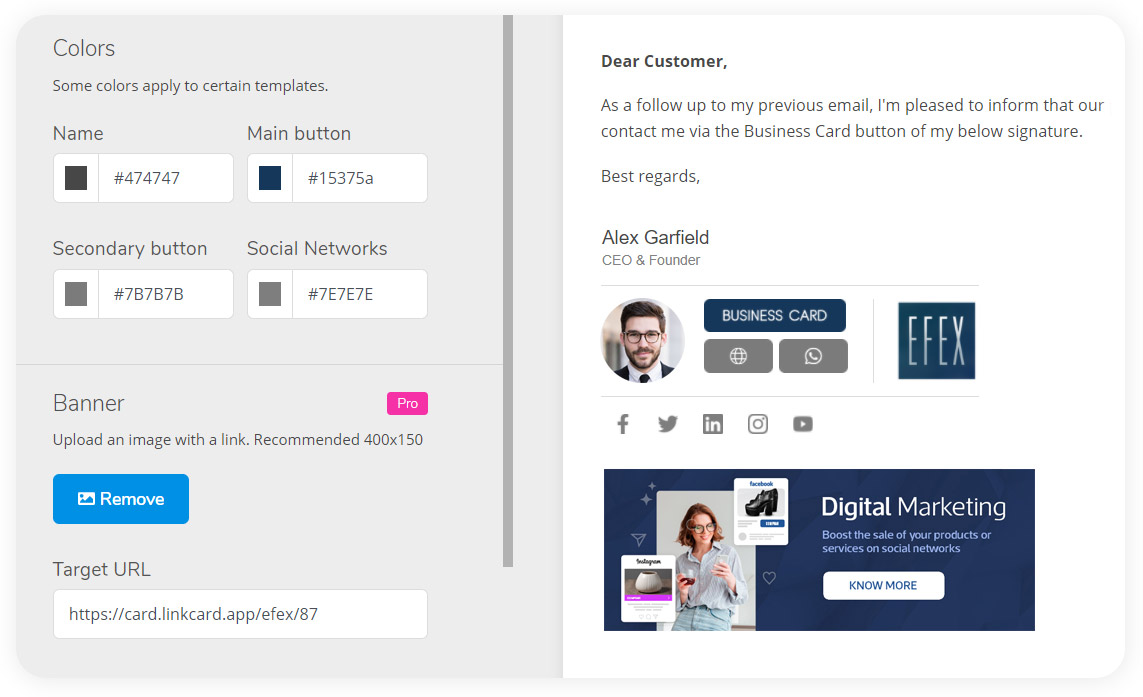
STEP 2
Each digital card that you have created automatically generates its own signature with the buttons, texts and social networks that you have previously loaded in the editor of each Linkcard. In the drop-down menu clickable from the 3 dots on top of your Linkcard, select the option “Email Signature” and copy your signature.
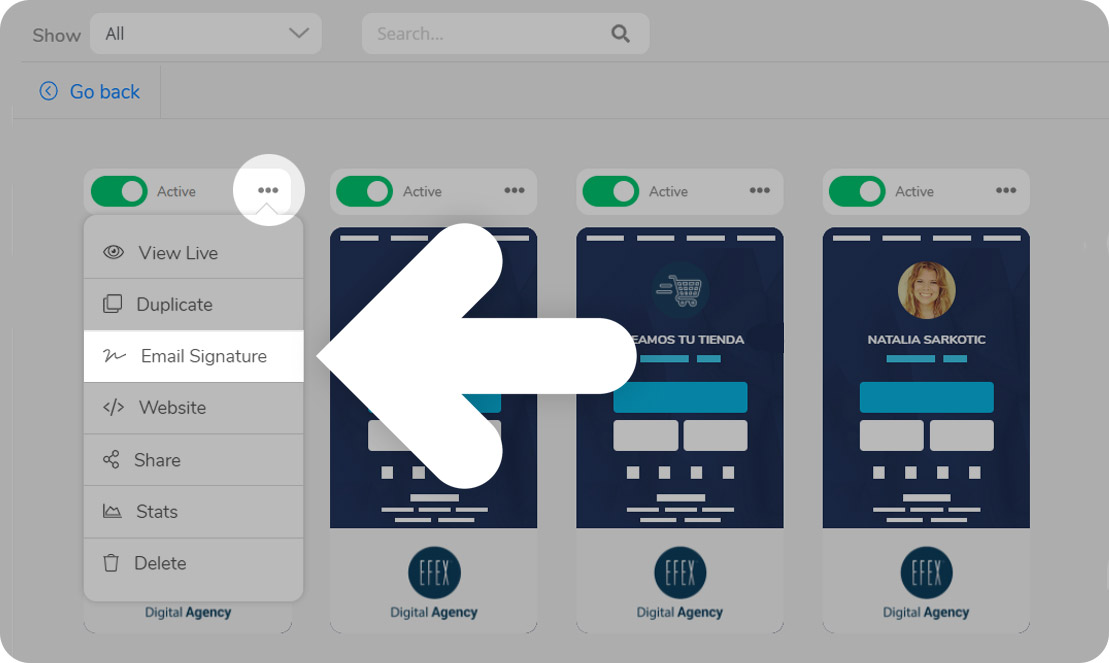
STEP 3
In the signature settings of your email client (G Suite, Outlook365, etc.) paste the signature using the commands: “control + v” for Windows or “Command + V” for Apple.
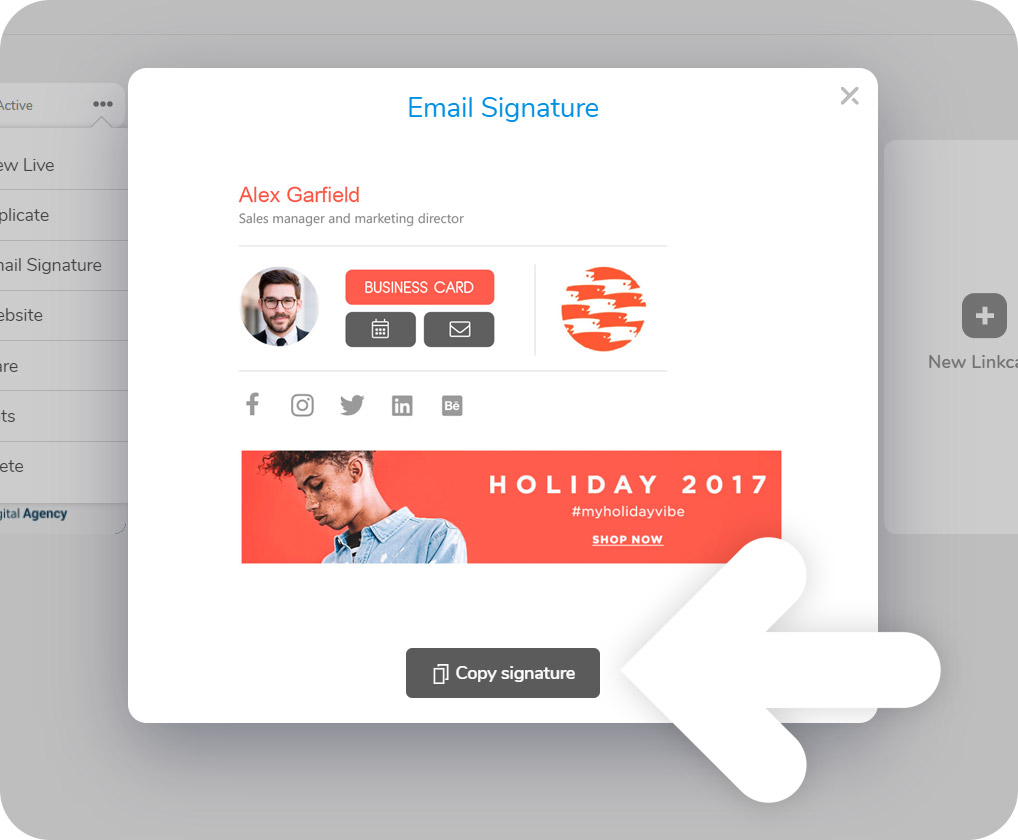
Want to learn more about Linkcard?
Sign in to our website and discover everything about our platform